Network Updates is our regular news that highlights the recent product improvements to our online event registration and ticketing website platform so you can easily stay up to date on what’s new. The primary enhancements come to the Messages and Event Registration Forms systems.
Messages
We released a major update to the Messages system, added some new shortcodes and improved the shortcodes interface to make it it easier to use.
Messages Activity tab
If you have subscribed to the Advanced Messages or Custom Messages upgrade features, you have access to Messages Activity. The Messages Activity tab gives you the ability to monitor the activity of your messages. This gives you reassurance and confidence to understand the status of your messages and keep in good contact with your audiences.
You are able to see what messages were sent, queued to be generated, or sent or re-sent, which failed to send and can be re-tried, etc. You can also trigger an action like generate the message immediately or send the message immediately.
This new system tracks and prioritizes when messages are generated and when they are sent. When messages are triggered, they are no longer generated immediately and sent on the same request. Instead, they enter into a queue and all processing happens on separate requests. This makes your registration process faster for your audience, especially when processing more registrations at the same time. This also paves the way for new features like automated email/message reminders, etc. 👍
All outgoing messages will still be delivered as expected. However, with the new message queue system, you can now track the status of all outgoing/sent messages, and resend previously sent messages.
Improved Messages shortcode picker user interface
The Messages shortcode picker now has a user interface that organizes the available shortcodes by section. You can add a shortcode to your text area by placing your cursor in the area where you want to add the shortcode, then add your chosen shortcode with a single click.
Note, the Advanced Messages or Custom Messages upgrade features are required to edit your message templates.
New Attendee Shortcodes
If your event and attendees could benefit from knowing who else is registered to attend, the [ESPRESSO_EVENT_ATTENDEES] shortcode represents the link between attendees and a specific event. You can list the attendees for a specific event, datetime, ticket, or registration status. You can also show the Gravatar images for those attendees. See the Shortcode documentation for more detail.
New Messages shortcodes
If you have subscribed to the Advanced Messages or Custom Messages upgrade features, then you have access to several new Messages shortcodes to clarify your communication with your audiences. You can now specify the start and end dates and times of your events individually, and specify a due date for payments.
- [DATE_START] – The datetime start date.
- [DATE_END] – The datetime end date.
- [TIME_START] – The datetime start time.
- [TIME_END] – The datetime end time.
- [PAYMENT_DUE_DATE_*] – This is a special dynamic shortcode that allows you to output a payment due date. It will only result in a date shown if there is money owing. Three parameters are available on this shortcode:
- format: This is used to indicate what format the date is in. Default is whatever is set as date formats for your website.
- days_until_due: This is the number of days from the transaction creation date that the payment is due. Defaults to 30.
- prefix_text: You can use this to indicate what text will prefix the date string. Defaults to “Payment in full due by:”Here is an example; [PAYMENT_DUE_DATE_* format=m/d/y days_until_due=30]
You can edit your messages by navigating to Event Smart > Messages > Default Templates or Custom Templates > choose the text area you want to add these shortcodes.
General Settings
By default, all your events are listed on your event website at: example.eventsmart.com/events/. The term “events” are generic for a lot of things, so if you want to make the event list page url/slug unique or more specific to your types of events, you can change it. Navigate to Event Smart > Events > Templates.
Note, the Advanced Event Editor is required to access this setting.
If you change the term “events” in the text box, your default event list will be at that new location. For example, changing the term in the text box to “classes” will make your default event list https://example.eventsmart.com/classes/.
Registration/Checkout
These are two small things but they make it easier for you to manage your events and for attendees to understand your events.
Trap for spam registration robots
We added a robot trap for the Ticket Selector to reduce spam submissions before they hit the registration form.
Removing specific references to “Ticket” on the Front-end
In addition to allowing you to change your event list address /events/ (see above), we removed the term “ticket” from all front end text strings so that the registration/checkout/sales process can be more applicable to many different types of events. For example: workshops, classes, conferences, trainings, courses, etc.
Registration Forms
The right registration forms are important to running your events and giving your audience a good experience. We’ve added three new features to help improve the quality of your registration data, save you time, but also make it more flexible.
New Question Types
We’ve released several new question types, such as “Email”, “Integer”, “Decimal”, “URL”, “USA – Format Phone” and “Year”. These new fields add the ability to validate questions based on the type of the question. For instance, site admins can have questions that need to be validated as email addresses or URLs. 😀

See our Registration Form documentation if you want to read more about these new questions.
 Duplicate question
Duplicate question
We’ve made it easier to add new questions by allowing you to duplicate an existing question with its question options by clicking the “Duplicate” link under the question name in the question list.
Make the Last Name field optional
 The “Last Name” question field is no longer a required field. This allows your audience to skip giving their last name if you do not require that information. You can edit the question and change it from Required to Optional.
The “Last Name” question field is no longer a required field. This allows your audience to skip giving their last name if you do not require that information. You can edit the question and change it from Required to Optional.
Set Maximum Allowed Response Size
All text-input type questions can now have a max character length set on them. System questions have a max-max (e.g. the max an admin can set on the zipcode question is 12, the number of characters allowed in the mysql column). But the text-input questions do not have a short limit. You can now set a limit on the maximum number of characters allowed when answering these questions.

MailChimp
We added an option that allows you to set when the registrant information is sent to MailChimp and set the default option to send when registration is completed and approved.

Promotions
We’ve made it easier for you to manage your events and promotions. We’ve added a “Global” option to retroactively as well as proactively apply a promotion code to all events. You can now create a promotion after the other events are published without having to adjust your past promotion codes.

Event Templates
For those with access to the Advanced Event Editor, you can now reorder the elements of the event details page. Navigate to Event Smart > Events > Templates. Set “Use Custom Display Order” to “Yes”, then drag-and-drop the sections into your preferred order.
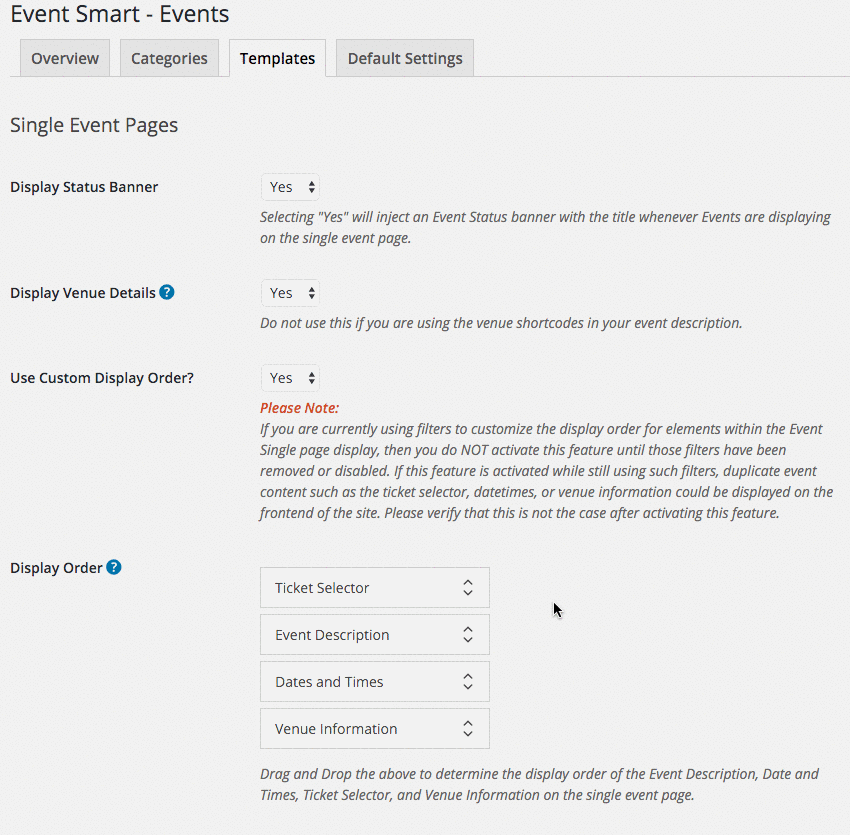
PayPal Taxes
You can decide to use the PayPal or Event Smart tax system, if you choose to collect taxes. The PayPal tax system will let you calculate location-based taxes dependent on your visitors’ location, whereas the Event Smart taxes are generally applicable to all visitors. You can activate or deactivate PayPal taxes by navigating to: Event Smart > Payment Methods > PayPal Standard.

If set to “Yes”, we will indicate to PayPal that they should calculate the taxes on the order and add it. This means PayPal’s tax calculations will be used on the order instead of Event Smart’s. Read here for more information.
Note: It may confuse users if Event Smart initially calculates taxes on the order, and then they go to PayPal and it calculates taxes differently. So it is recommended that if PayPal is calculating taxes, that you do not set any taxes in Event Smart.
Questions/Comments?
We’re excited for these improvements and hope you will appreciate them too. If you have questions or feedback, please comment below or Contact Us.




Leave a Reply